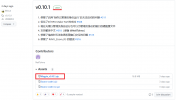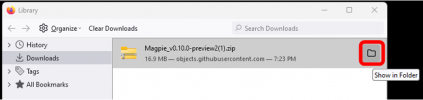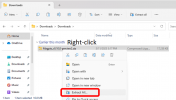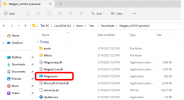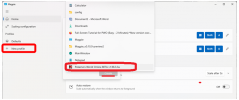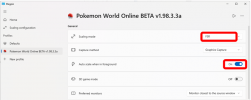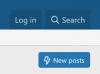thunderclap
Youngster
- Joined
- Mar 12, 2013
- Messages
- 516
- Points
- 93
Official Full-Screen support (using checkbox in PWO) was disabled some time ago for compatibility reasons and it was buggy.
Thankfully there are some great workarounds.
The first 4 methods are easy - any of them should only take about 2 minutes to set up.
Method 1 (Magpie; Free, Open Source):
https://github.com/Blinue/Magpie Windows 10/11 only.
-BEST multi-monitor fullscreen support, hands down! Flawless, perfect for multitasking etc.
-Best free fullscreen method, not pixellated like IntegerScaler or Mirage.
-Fullscreen only! There is no window mode (for playing in a larger window) -- for that you need Lossless Scaling (Method 2) or Mirage.
-17 languages!
-Still in active development.
-Requires Windows 10 version 1903 or higher (see troubleshooting section below for instructions how to check/update).
-Requires DirectX 11 or newer.
-To download/set up:
1. Visit Magpie website, click Download to go to the page pictured below, then download the latest .zip. Ignore the Chinese - it's multi-language.
2. Extract the zip and run Magpie.exe.
3. Make sure PWO is running. In Magpie, click 'New profile'. In the 'select a window' list, select "Pokemon World Online BETA v1.98.3.3a" and press Create.
4. Change the scaling mode in your PWO profile to FSR.
5. Press WinKey+Shift+A to trigger Full Screen on/off, or set "auto scale when in foreground" ON (recommended for multi-monitor playing). The hotkey is configurable.
Notes:
______________________________________
Method 2 (Lossless Scaling; $5.69): https://forum.pokemon-world-online....ss-scaling-on-steam-windows-10-11-only.39209/ Windows 10/11 only.
Note: After installing, you can run it directly from the .exe file in C:\Program Files (x86)\Steam\steamapps\common\Lossless Scaling, so you don't have to use Steam, if you find Steam annoying/intrusive/slow.
_______________________________________
Method 3 (IntegerScaler; Free) (Old method): For Windows 7/10/11:
-Works great but only recommended if you have Windows 7. If you have Windows 10/11, Magpie or Lossless Scaling are better options.
IntegerScaler setup instructions moved to other thread. Click here.
___________________________
Method 4 (Mirage) (Free; Japanese version only): For Windows 7/10/11: Not recommended due to flaws.
_______________________________________
Method 5 (Oracle VM Virtualbox) (Oldest method): For Windows 7/10/11: NOT RECOMMENDED due to complexity!
_______________________________________
IN SUMMARY:
Thankfully there are some great workarounds.
The first 4 methods are easy - any of them should only take about 2 minutes to set up.
Method 1 (Magpie; Free, Open Source):
https://github.com/Blinue/Magpie Windows 10/11 only.
-BEST multi-monitor fullscreen support, hands down! Flawless, perfect for multitasking etc.
-Best free fullscreen method, not pixellated like IntegerScaler or Mirage.
-Fullscreen only! There is no window mode (for playing in a larger window) -- for that you need Lossless Scaling (Method 2) or Mirage.
-17 languages!
-Still in active development.
-Requires Windows 10 version 1903 or higher (see troubleshooting section below for instructions how to check/update).
-Requires DirectX 11 or newer.
-To download/set up:
1. Visit Magpie website, click Download to go to the page pictured below, then download the latest .zip. Ignore the Chinese - it's multi-language.
2. Extract the zip and run Magpie.exe.
3. Make sure PWO is running. In Magpie, click 'New profile'. In the 'select a window' list, select "Pokemon World Online BETA v1.98.3.3a" and press Create.
4. Change the scaling mode in your PWO profile to FSR.
5. Press WinKey+Shift+A to trigger Full Screen on/off, or set "auto scale when in foreground" ON (recommended for multi-monitor playing). The hotkey is configurable.
Notes:
- You can experiment with other scaling modes for sharper text or better performance if FSR isn't smooth. Anime4k actually looks the best but you need a bit more computing power.
If using Windows 10, it must be up to date, running at least the 1903 update. If you don't have it, you will see the following error when opening Magpie: 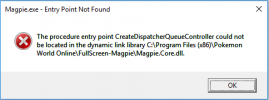
To check what version you have, hold the Winkey+R button to show the Run dialog, type "winver" in the box and press Ok. You should see the following (the version in the screenshot is too old).
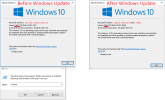
To update Windows 10, click the gear icon (Settings) in the Start menu, go to 'Update and Security', then 'Check for Updates'.
Note: the Windows Update process can take hours, depending on your computer's speed, including multiple reboots. Keep going back to Windows Update to see if there are more updates after it reboots, until there are no more you can install. You don't need to upgrade to Windows 11, if it gives you that option. Confirm after updates by running "winver" to make sure you're up to date.
If you still can't run Magpie after Windows updates (I tested and you should not have to do any of this):
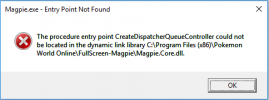
To check what version you have, hold the Winkey+R button to show the Run dialog, type "winver" in the box and press Ok. You should see the following (the version in the screenshot is too old).
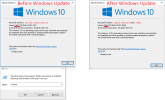
To update Windows 10, click the gear icon (Settings) in the Start menu, go to 'Update and Security', then 'Check for Updates'.
Note: the Windows Update process can take hours, depending on your computer's speed, including multiple reboots. Keep going back to Windows Update to see if there are more updates after it reboots, until there are no more you can install. You don't need to upgrade to Windows 11, if it gives you that option. Confirm after updates by running "winver" to make sure you're up to date.
If you still can't run Magpie after Windows updates (I tested and you should not have to do any of this):
- update the dotnet and MSVC runtime libraries. (Google it)
- set PWO's compatibility setting "High DPI scaling override" to "Application" if you had changed its DPI settings.
Using TeamRocketNEW skin 

______________________________________
Method 2 (Lossless Scaling; $5.69): https://forum.pokemon-world-online....ss-scaling-on-steam-windows-10-11-only.39209/ Windows 10/11 only.
- The best method that allows Resizable Windowed-Mode:
- vs. Magpie, which is for FullScreen only, and
- vs. Mirage (which sucks! but does enable configuring larger stretched windows), and
- vs. Virtualbox, which is in some ways superior (corner-dragging resizing for larger OR smaller windows) but time-consuming/difficult to set up and looks ugly when scaled.
- Resizable Windowed Mode is configured via settings (eg. 150%); you still can't drag the corner of the window to resize. For corner-dragging you would need to use Method 5 (Virtualbox).
- Very easy (downloads/installs automatically with Steam).
- Multi-Monitor support is good but has a minor annoying flaw --- the mouse cursor changes location when clicking between screens. Not fixed yet as of version 2.2.6 (March 2023). Note: Method 4 (Mirage, below) overcomes this flaw BUT introduces way worse flaws.
- Marginally better frames-per-second performance on older computers than Magpie with arguably slightly better image quality (in LS1 mode).
- Window stays resized when PWO loses focus, unlike Mirage. And the image quality and overall experience is infinitely better than Mirage.
- Still in active development. Developer is responsive and accessible on Discord or Steam Forums and tries to help everybody.
- Requires Windows 10 version 1903 or higher (see Magpie troubleshooting section above for instructions how to check/update).
Note: After installing, you can run it directly from the .exe file in C:\Program Files (x86)\Steam\steamapps\common\Lossless Scaling, so you don't have to use Steam, if you find Steam annoying/intrusive/slow.
_______________________________________
Method 3 (IntegerScaler; Free) (Old method): For Windows 7/10/11:
-Works great but only recommended if you have Windows 7. If you have Windows 10/11, Magpie or Lossless Scaling are better options.
- IntegerScaler doesn't do any smoothing on graphics so they will look pixellated unless your screen resolution is an exact multiple of the PWO window. Looks good if you run 1920x1200.
- IntegerScaler behaves OK with multiple monitors (in the sense that it doesn't mess anything up) but you can't multitask whatsoever. Your other screens are unusable while IntegerScaler is in use. Its saving grace is that it doesn't move your desktop icons around - everything returns instantly back to normal when you toggle scaling off.
- Very lightweight and portable, great performance. Responsive and snappy.
IntegerScaler setup instructions moved to other thread. Click here.
___________________________
Method 4 (Mirage) (Free; Japanese version only): For Windows 7/10/11: Not recommended due to flaws.
- Allows larger windows only. Works via presets - no corner-dragging resize.
- Has Virtual Mouse (2nd cursor) feature which overcomes the one annoying flaw of Lossless Scaling where the mouse isn't where you think it is. HOWEVER unlike LS the window returns to its original size when PWO loses focus and enlarges again when it regains focus. Feels extremely janky overall.
- Simple and easy. Lightweight, portable app - no installation required. However there is no English version. There are very few options which makes the guess/check a short process.
- Flaws:
- The Mirage UI (for changing options) is difficult to interact with since the mouse cursor goes invisible.
- The virtual mouse cursor is in addition to the regular (erroneous) cursor; having two cursors takes some getting used to.
- The scaling type is ugly and pixellated unlike Magpie/Lossless Scaling.
- The window returns to its original size when it loses focus and enlarges again when it regains focus. Feels janky.
- Title bar remains its original size, and Mirage crashes sometimes on my PC.
- Overall it's a poor solution for regular use due to the flaws. Though if you're dead-set on a larger window or stuck on Windows 7/8 it's potentially worth trying (mainly as a sidenote for research purposes) because the mouse actually behaves. Including this mostly for completeness' sake.
_______________________________________
Method 5 (Oracle VM Virtualbox) (Oldest method): For Windows 7/10/11: NOT RECOMMENDED due to complexity!
- Difficult and overly complicated. Use IntegerScaler instead if you have Windows 7.
- Takes a long time to set up unless you already have a VM with Windows installed! Works great though.
- Allows Resizable Windowed Mode (the only method where you can drag the corner of the window to resize).
- No anti-aliasing (text will be pixellated unless screen size is an exact multiple of PWO's resolution).
- Still the only method that allows SMALLER windows (as of March 2023).
- Fairly resource heavy (requires a decent PC).
_______________________________________
IN SUMMARY:
- The best fullscreen app if you have 2 or more screens is Magpie.
- If you have just one screen or an old computer, Lossless Scaling may be better for you than Magpie (bit more FPS), but isn't free.
- Playing in larger windows (ie. not full screen) is still only achievable with shortcomings, as of March 2024. Lossless Scaling is the only one worth trying for most people.
- Playing in smaller windows can still only be done with Oracle Virtualbox which is difficult and time-consuming to set up. But it's actually fully usable and nice for regular use once it's set up.
- If you have Windows 7 or 8, use IntegerScaler.
- I don't recommend Mirage for anyone.
Last edited: