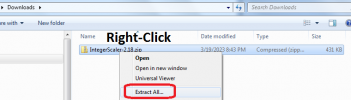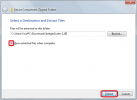thunderclap
Youngster
- Joined
- Mar 12, 2013
- Messages
- 534
- Points
- 93
IntegerScaler; Free: For Windows 7/10/11:
-Moved this guide from other thread because I can only have 10 pictures in a single post.
-Not recommended unless you have Windows 7. If you have Windows 10/11, Magpie or Lossless Scaling are better options (see other thread).
-Works great and easy to set up.
__________________________
1. Download and extract latest version of IntegerScaler (get the .Zip archive): https://tanalin.com/en/projects/integer-scaler/ Program is freeware and portable (no installation needed).
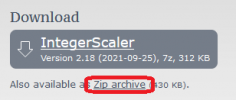
2. Right-click IntegerScaler_64bit.exe, pick "Send to", then pick "Desktop (create shortcut)".
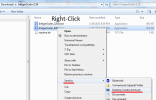
3. Right-click your new IntegerScaler shortcut and select "Properties".
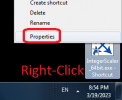
4. At the end of the 'Target' line, add "-f -cc". (The -f puts it in automatic fractional scaling mode, and the -cc ensures your mouse cursor stays in bounds).
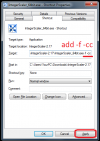
5. Click Apply and OK.
6. Run IntegerScaler using your shortcut. Open PWO and click on the PWO window to focus it.
7. Press Alt+F11 to toggle full screen.
_____________________________
_____________________________________________________________________________________________
Works perfectly. So easy. Tested on Windows 10 and Windows 7.
Note: if you have multiple screens, IntegerScaler still works great on monitor 1, but it messes up your display on your other screens, unfortunately. Saving grace for this is it's easy to instantly toggle between fullscreen and windowed, and your 2nd screen returns back to normal with 0 delay. It does not reposition your icons or any other adverse effects. The apps "Magpie" and "Lossless Scaling" have better multi-screen support.
-Moved this guide from other thread because I can only have 10 pictures in a single post.
-Not recommended unless you have Windows 7. If you have Windows 10/11, Magpie or Lossless Scaling are better options (see other thread).
-Works great and easy to set up.
__________________________
1. Download and extract latest version of IntegerScaler (get the .Zip archive): https://tanalin.com/en/projects/integer-scaler/ Program is freeware and portable (no installation needed).
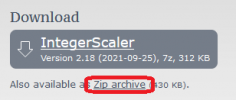
2. Right-click IntegerScaler_64bit.exe, pick "Send to", then pick "Desktop (create shortcut)".
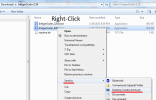
3. Right-click your new IntegerScaler shortcut and select "Properties".
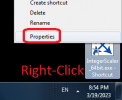
4. At the end of the 'Target' line, add "-f -cc". (The -f puts it in automatic fractional scaling mode, and the -cc ensures your mouse cursor stays in bounds).
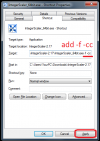
5. Click Apply and OK.
6. Run IntegerScaler using your shortcut. Open PWO and click on the PWO window to focus it.
7. Press Alt+F11 to toggle full screen.
_____________________________
a) If you get black borders instead of Full Screen, you likely messed up Step 4. Ensure the "-f -cc" is correct as above, then close IntegerScaler and reopen with the fixed shortcut.
---it will be running in the background near the clock, where you will have to right-click the IntegerScaler icon and press Exit
b) If still not working, double-check your shortcut
-Check file extension in target line: make sure it says ".exe", not .7z or .zip or other.
-If filename (IntegerScaler_64bit) or extension (.exe) is wrong delete your shortcut and start over (you made a mistake).
-If there's no file extension, you made a shortcut to the folder, not the file (delete and remake shortcut)
-If it says .7z, redownload and get the .zip version, and make sure to extract it (you probably don't have software to open .7z files)
-if it says .zip you forgot to extract the zip file (delete and remake shortcut).
-After making any changes to the shortcut, or making a new shortcut, close IntegerScaler and reopen (since it will still be running in the background).
c) Error: "The Aero mode is disabled and the attempt to enable it was unsuccessful". Aero mode MUST be enabled. Aero is a cosmetic feature of Windows that makes program windows translucent. Enabling it is easy: just google "How to enable Aero Windows 10" or whatever version of Windows you have.
d) Any other issues, see the FAQ on the IntegerScaler website, post here or contact me. The program author MT4k also reads this forum thread so he may answer.
---it will be running in the background near the clock, where you will have to right-click the IntegerScaler icon and press Exit
b) If still not working, double-check your shortcut
-Check file extension in target line: make sure it says ".exe", not .7z or .zip or other.
-If filename (IntegerScaler_64bit) or extension (.exe) is wrong delete your shortcut and start over (you made a mistake).
-If there's no file extension, you made a shortcut to the folder, not the file (delete and remake shortcut)
-If it says .7z, redownload and get the .zip version, and make sure to extract it (you probably don't have software to open .7z files)
-if it says .zip you forgot to extract the zip file (delete and remake shortcut).
-After making any changes to the shortcut, or making a new shortcut, close IntegerScaler and reopen (since it will still be running in the background).
c) Error: "The Aero mode is disabled and the attempt to enable it was unsuccessful". Aero mode MUST be enabled. Aero is a cosmetic feature of Windows that makes program windows translucent. Enabling it is easy: just google "How to enable Aero Windows 10" or whatever version of Windows you have.
d) Any other issues, see the FAQ on the IntegerScaler website, post here or contact me. The program author MT4k also reads this forum thread so he may answer.
_____________________________________________________________________________________________
Works perfectly. So easy. Tested on Windows 10 and Windows 7.
Note: if you have multiple screens, IntegerScaler still works great on monitor 1, but it messes up your display on your other screens, unfortunately. Saving grace for this is it's easy to instantly toggle between fullscreen and windowed, and your 2nd screen returns back to normal with 0 delay. It does not reposition your icons or any other adverse effects. The apps "Magpie" and "Lossless Scaling" have better multi-screen support.
Last edited: